Feature Description #
Allows you to preview, inspect and select points within the 2D images of your opened .eve files.
How to use #
- Make sure you have at least one .eve file opened through the Open Eve Files feature.
- For each camera that is opened in your .eve files, which is not disabled in the timeline you’ll see a 2D image preview.

- If the images are in the incorrect rotation, you can use the rotation icons at the top right corner to fix this.

- You can zoom in on an image by putting your mouse cursor on the image and using your mouse wheel.
- After zooming in, you can use middle mouse button by holding it pressed down to pan (move) around the image.
- By left clicking your mouse on one of the images, you will enlarge that image. By clicking on it again, you’ll be able to return it back.