Feature Description #
Filtering is a feature that contains three different filters within itself for cleanup of noise, steep points and the outlines, a.k.a. bad data.
Note: This is a Live feature, meaning that you are able to preview the changes it makes in the Live Preview window.
How to use #
- As with all features in the Mask tab, you must have the Mask feature enabled to use this feature in Export or Rendering.
Note: If you are going to use this feature then it should be the second to be used out of all of the mask features, right after Floor Removal. - Choose which filters you wish to use by enabling/disabling their toggles.

- Next, for the filters that you chose to use, decide on the slider values that you wish to use.

- You can always test your changes by clicking the Preview button and looking at the 2D images or the 3D pointcloud in the Live Preview.

- Once you are happy with your chosen filters and their values, decide which frames you are going to export in the Timeline. If you do not yet know which frames you will end up using, you simply choose any that you’d like to test with and then whenever you finally figure out which frames you wish to use you can come back to this step and choose the correct frames.
- After choosing your frames click the Apply to all Export Frames button.

Filters #
Noise Reduction #
Removes the most noisy parts of the recording.
Outline Removal #
Removes the outlines/edges of the pointcloud which often contains bad depth data.
Steep Depth #
Removes points that are parts of a very steep depth which often times happens at the edges of objects during recording.