Feature Description #
Floor Calibration allows you to easily align your pointcloud to the world grid floor. This is useful not just for previewing your volumetric video, but also for later use in other programs, as your video will be in the correct orientation.
How to use #
- To use this feature, you must first have opened at least once .eve file which is able to see the floor of your scene.Note: This can also be made to work with walls, but then Manual Calibration will be needed to rotate everything by 90 degrees.
- Navigate to the Floor Calibration feature and enable the “Select Points” toggle.

With this, you’re now able to select points in the 2D images. - If needed, change the Selection Size (the size of the circle of pixels that you are selecting in the 2D images)

- Now, select some places in your images that belong to the ground. Do so for each camera that you wish to calibrate.
Note: If you’re doing floor calibration after first doing Stereo Calibration, then you only need to select points that belong to the floor for only one camera.4.1. You can also remove points by switching to the “Remove Points” mode, or you can remove all of the points that you selected by clicking the “Reset” button
- Once you have selected points that belong to the ground, click “Calibrate”.

- Once you’re done calibrating, It’s best to turn off the “Select Points” toggle, and click the “Reset” button to remove your points selection from the 2D Images.