Feature Description #
Floor Removal is used to automatically remove the floor plane from wherever it is seen through your cameras, based on a single distance threshold input.
Note: This is a Live feature, meaning that you are able to preview the changes it makes in the Live Preview window.
How to use #
- As with all features in the Mask tab, you must have the Mask feature enabled to use this feature in Export or Rendering.
Note: If you are going to use this feature then it should be the first to be used out of all of the mask features. - For this feature to work you must have calibrated your cameras together and done floor calibration so that the floor in your recording is flush with the 3D world grid.
- Next you should toggle on the usage of the floor removal

- Now you should play around with the Distance Threshold to find the value at which this feature removes as much of the floor as possible while keeping the distance threshold as low as possible in order to not cut off other things that are not the floor.
- Choose a different Distance Threshold value.

- Click the Preview button

- Check out your results in the 2D images and the 3D pointcloud in the Live Preview. If you are happy with the results, move on to step 5, otherwise repeat from step 4.1.
- Choose a different Distance Threshold value.
- Next you’ll need to decide which frames you are going to export in the Timeline. If you do not yet know which frames you will end up using, you simply choose any that you’d like to test with and then whenever you finally figure out which frames you wish to use you can come back to this step and choose the correct frames.
- After choosing your frames click the Apply to all Export Frames button.

- If you ever want to remove the mask that was creating by click the Apply button, you can always go into the Mask feature and use the Reset buttons.