Feature Description #
Iterative Closest Point calibration algorithm allows you to select multiple points in the 2D images of your opened .eve file cameras where the points must match between the cameras and thus allow you to calibrate them together.
How to use #
- To use this feature you need to have opened at .eve files that in total have at least 2 cameras.
- Next you must decide which two cameras do you want to align. From those two, decide which camera is gonna be static and not move (master sensor), and which camera will move towards the other camera (target sensor).
- Next you should select these cameras as both the master sensor and the target sensor, where the target sensor will be moved and rotated to be calibrated with the master sensor.

- Note that ICP calibration can fail if the chosen cameras are currently not calibrated or calibrated very badly. For this you can use Manual Calibration to move the cameras close to each other, and then use ICP to properly calibrate them together.
- Next select a frame in the Timeline where you’ll be selecting matching points for your chosen cameras.
- Then enable the “Select Points” toggle and choose your selection size (usually default value of 1 is good enough, although you can sometimes get more reliable results with higher values)

- Now you should go through the 2D images of both of your chosen cameras and find and select the points that are seen by both cameras. It is best to select points from multiple different areas, both high, medium and low, as well as further and closer away. The more different areas that you’re able to select, the better the result will be.
7.1. You can always remove points that you added by accident by changing to the “Remove Points” instead of the “Add Points” option, in which case your mouse will remove your chosen points instead of adding new ones.
7.2. You can also remove all the points that you chose with the “Reset” button.
- Once you’re done selecting your points, disable the “Select Points” toggle and click the “Calibrate” button.

- If the points that you selected were good for the algorithm then you should have seen your pointclouds move in the 3D window. You can always Reset and try adding different points or changing to a different frame where you can possible find more common points between your two cameras.
- For calibrating more than two cameras, repeat this process but choose a new master and target sensors, but make sure to not move or select as target sensors the cameras that you have already calibrated.