Feature Description #
This feature allows you to export all of the images from your opened .eve files, then process those images outside of our program and finally import or link them back in our program. This is useful when you have a different program that’s better adapted at handling images to do some sort of processing on them.
How to Use #
- Make sure you have at least one .eve file opened.
- Click the Export button and choose a folder where you wish to get your image files. This will then create a folder for your images, within which there will be a folder for each camera that was exported labeled by the camera’s serial ID number, and within each of those folders you’ll find every single frame as a .png image labeled by their frame number.

- Next you should use whatever software that you wish to modify these images, but keep in mind that the file structure and naming must remain the same or else the import will fail.
- Now that you’re done with the image processing you will want to either Import or Link your images.
- Importing means to overwrite the images within your .eve file with the changes that you made. To use this option, make sure you have the same exact .eve file opened as when you were exporting and then click Import and choose the top folder, the one that contains within itself the folders labeled with camera serial IDs.

- Linking means that each time that an image data needs to be read for the program, it will read it from your .png files instead of from the .eve file. This option is a lot faster, but it causes live playback to be slower. But as long as you no longer need the live playback to be smooth, this should be your go to option. To use this option is similar as with Importing, make sure you have the same .eve file opened, click Link and choose the folder containing your camera folders which contain the images.

- Importing means to overwrite the images within your .eve file with the changes that you made. To use this option, make sure you have the same exact .eve file opened as when you were exporting and then click Import and choose the top folder, the one that contains within itself the folders labeled with camera serial IDs.