Feature Description #
This feature allows you to open your previously exported (.obj or .ply) volumetric video files to be played back within our program. After opening the files you can change the materials and other 3D settings as you can with Renders.
How to use #
- First thing you should consider is whether or not to load the files into a RAM buffer by turning on or off the buffer toggle.

1.1. Using the buffer option means that the files you open will all be loaded up into your computer’s RAM, meaning that the playback will be really smooth, but for longer videos or simply bigger file sizes, this might become an issue if your computer does not have enough RAM
1.2. Not using the buffer means that your files will be loaded when the frame needs to be shown, so there will only ever be one frame loaded into RAM. This is efficient in a sense that you won’t be running out of RAM, but this is also able to lead to stuttering playback as frame loading can take some time. - To open a single frame, a single file, of volumetric video, you need to click “Open File” and in the opened dialog navigate and choose your .ply or .obj file.

- To open the full video, i.e. multiple files, select “Open Folder” and then choose the folder that contains all of your .obj or .ply files.

- After you open one or multiple files, you will get some information about them, such as the file format, how many frames were opened, the total file size of them as well as what type of data was opened (pointcloud or mesh)

- If you wish to close the files to make sure that they are no longer using up your RAM, simply click the “Close Files” button