Feature Description #
The Project feature allows you to save and load program specific changes such as which .eve files to use and what settings should each functions have.
Note: You do not have to work with a project if you are not going to be using the same settings between app launches.
How to Use #
- In order to create a project, simply give it a name and click Save.

Then you must choose a location for where you want to save your project. This will then create a folder that contains a .cr file as well as any other project related files within.
You are now working with a project. - If you already have a project and instead want to load it, simply click load, navigate to the project folder and find the .cr file within.

This will then load all the project settings and will also try to open the same eve files.
You are now working with a project.
Note: If you are loading the project file after having moved the project to a new computer, or you have moved the eve files to a different location, in the popup that will open you can specify the new folder containing your eve files. - Whenever you are working with a project you can always use the keyboard shortcut Ctrl+S in order to save any changes that you made to the project. Alternatively you can use the File->Save button from the header to do the same.