Feature Description #
Render a single frame to quickly preview what your exported frames will look like. Allows for easy workflow to figure out which features that do not show their changes LIVE to use and what values to use for those features.
How to use #
- In the Timeline, select which frame you wish to render.
- Choose which file format to render to, .ply or .obj. Whenever possible, choose the .ply option as it is strictly faster, unless you wish to export .obj files and wish to preview the processing time, then choose .obj.

- Click Render and wait for the frame to be rendered.

- After rendering, you can see some information about your render in the Render File Info.

- If you click Save Last Render, you’ll be prompted to select a folder, and upon doing so, your last rendered frame file will be copied to a new folder within your selected folder.

- If you click Reset, your render and information about it will be cleared from memory. This is useful only for clearing out RAM once you’re done looking at your render, although if you simply make a new render, than the old one is reset anyways.