Feature Description #
Stereo Calibration allows you to rather quickly get an automatic calibration between your cameras using a ChAruco board.
How to use #
- You can find a detailed explanation here.
- Print a ChAruco board from on of our presets and put in on something that won’t bend.
- Measure ChAruco marker lengths and change in the Charuco Settings if they differ from presets.

- Record a new volumetric video where you hold the ChAruco board in front of each possible camera pair while showing multiple different positions and being still when in any of those positions.
- Open the newly recorded .eve file.
- Choose the your filtering settings as you see fit (default settings are usually good enough from the get go).

- Max Overlap Threshold defines how much can ChAruco boards overlap in the different frames that are used for calibration. (For example, default 90% means that if the overlap between any two boards is higher than 90% then one of those frames will be removed from the potential frames).
- Min Angle Threshold works similar to the first slider, except that it compares the angle between boards, if any two boards that are really close to each other have an angle that’s less than this setting allows, then one of those frames is gonna be removed.
- Max Pairs To Use defines the maximum number of final frames to use for the calibration algorithm, setting this number to be higher than default will likely cause the calibration to take more time, but has a small chance of giving better results.
- Min Motion Frames tells the Motion Thresholding algorithm how many frames it must keep after filtering out the frames with the most amount of motion.
- Next just click “Calibrate” and wait for the process to finish.

- If the code was able to find enough frames in different cameras and was able to calibrate at least two cameras together, a new calibration session will have appeared.

- The number in the middle indicates the quality of the calibration, the closer this number is to 100 the better the calibration.
- You can improve an existing calibration by changing the sliders above and clicking “Calibrate Again”
- You can also improve a calibration by recording a new volumetric video and creating a second calibration session.