Integration Description #
We made a custom Unreal project that allows you to import your volumetric videos into Unreal as long as that volumetric video has meshes with textures in .obj files.
The project can be download here: https://spatialscan3d.com/wp-content/downloads/plugins/legacy_Unreal-Playback.zip
How to Use #
- Download the Unreal project from here: https://spatialscan3d.com/wp-content/downloads/plugins/legacy_Unreal-Playback.zip
- Extract it into a folder somewhere on your computer.
- Launch the SequencePlayback.uproject unreal engine project file.
- If asked to rebuild the SequencePlayback module, click Yes.

- The project was made with unreal engine v.4.25.4 so if you’re using a newer version it’ll likely ask for you to update the project.
- Create a new folder in your Content for your sequence files, such as Seq.
- Open that folder, right click and select Import to /Game/Seq.

- Navigate to the folder containing your .obj files and select all of the .obj files, but not any other files. An easy way to do this is to filter by OBJ Static meshes (*.obj). To Select all of the files you can simply use ctrl+a and then click Open.

- In the FBX Import Options window don’t change anything and just click Import All.

- Wait for the files to be imported and then for all the Shaders to be compiled.

- Add a new object into the scene such as a cube, and call it something like Sequence.

- Set the object’s Rotation to [90;0;180] and Mobility to Station.

- Reset the Material to default.

- Add a Component called Sequence.

- In the Sequence component, set the path to match that of where you imported your .obj files, in this example it would be /Game/Seq.

- Set the framerate to a correct one of your volumetric video.

- Enter Play mode.

- You should now see your sequence playing through all of the frames and looping when it reaches the end.